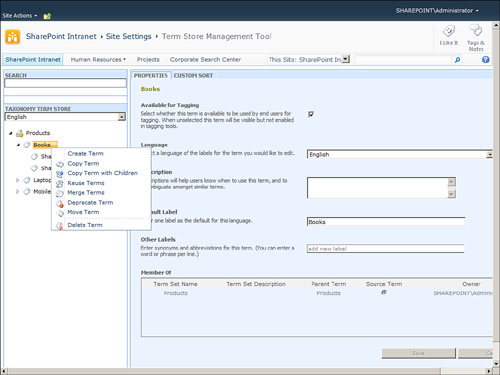Term Set Settings
As mentioned earlier, you
can connect a column to an existing term set by using the Use a Managed
Term Set option. This option allows you to select the existing term set
from the box under it, as shown in Figure 32.
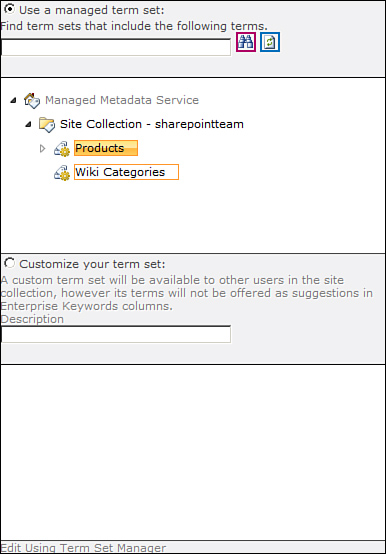
If you want to create your
own new term set instead, select the Customize Your Term Set option.
This enables you to create the term set in the box under that option.
By default, when you select the Customize Your Term Set option, a new
term set is added with the label Untitled. You can rename the term set
by clicking on it once and typing the new name. To create terms in the
term set, open the drop-down menu for the term set (hover with the
mouse over the name of the term set, and then open the menu that
appears) and click Create Term, as shown in Figure 33.
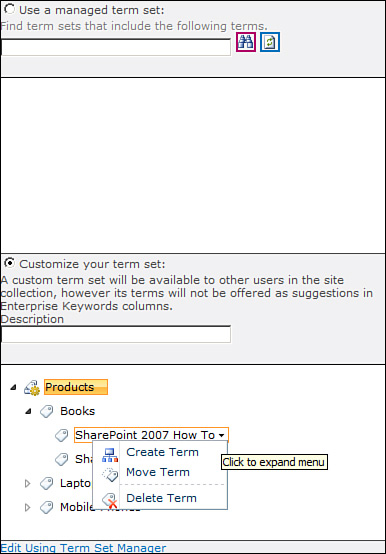
Clicking
on the Create Term option creates a new term without a label (name),
and you can then give it a name. You can then open the menu for that
term and either create terms under it (using the Create Term option),
move it, or delete it.
A more advanced way to
manage the term set is to click the Edit Using Term Set Manager link at
the bottom of the box. This opens a new page that has more options for
managing the term set, including the description for the term set, an
ability to lock down the term set, different sorting options, and more
(see Figure 34).